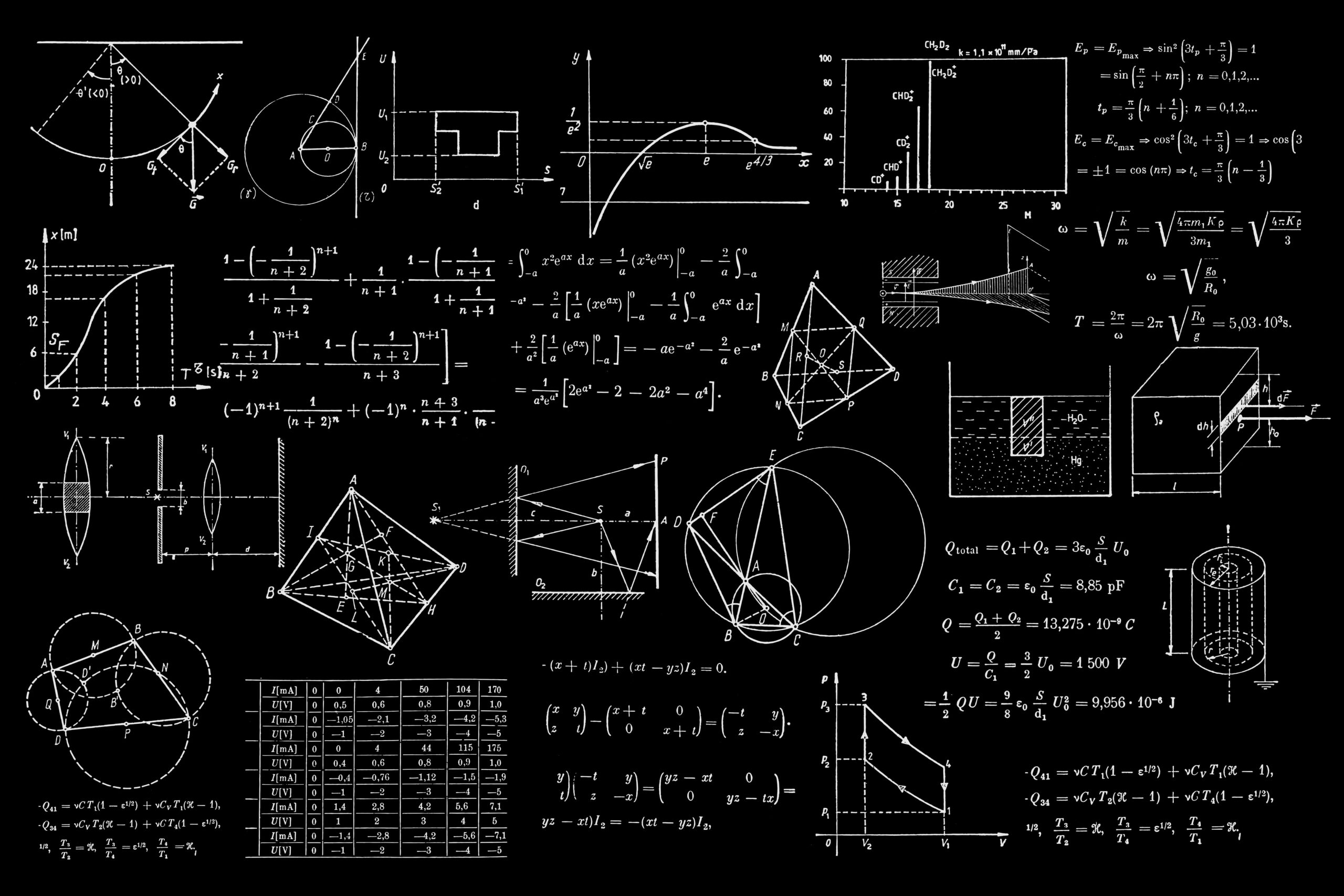For any IB Mathematics: Applications and Interpretation (AI) student, your Graphics Display Calculator (GDC) is more than just a tool; it’s your most valuable ally in the exam room. Using it effectively can dramatically boost your speed, accuracy, and overall confidence. Since the Math AI exams all require a calculator, mastering its functions is not just an advantage—it’s essential. This guide will walk you through the key features of both Casio (fx-CG50) and Texas Instruments (TI-Nspire CX) calculators to help you solve problems with ease.
First Things First: Quick Efficiency Tips
Before diving into complex problems, make sure your calculator is set up for success.
-
Check the Mode: Always verify if you are in Degrees or Radians. For trigonometry questions, the required mode is usually specified. For calculus and statistics involving trigonometric functions, you should use radians. An incorrect mode is a common source of lost marks.
- Casio (fx-CG50): From the Main Menu, go to the Run-Matrix icon. Press SHIFT then MENU (SET UP). Scroll down to “Angle” and select “Deg” or “Rad”.
- TI-Nspire CX: Click on the settings icon on the home screen or press the doc key and select “Settings”. You can change the angle setting from “Radians” to “Degrees” here. For exams, you’ll use “Press-to-Test” mode, which prompts you to select the angle unit at the start. It is generally recommended for Math AI to use degrees.
-
Storing Variables: To avoid rounding errors in multi-step questions, store intermediate answers.
- Casio (fx-CG50): After a calculation, press the arrow key (→) followed by ALPHA and then the letter you want to store the value as (e.g., A).
- TI-Nspire CX: After a calculation, press ctrl then sto→ (the var key), type a variable name, and press enter.
Graphing Functions: Visualize the Solution
Graphing is a powerful tool for understanding functions, finding solutions to equations, and locating key points.
-
Plotting a Graph:
- Casio (fx-CG50): Go to the “Graph” menu (icon 5). Enter your function in the Y1 field and press F6 (DRAW).
- TI-Nspire CX: From the home screen, select “Add Graphs”. Enter your function in the f1(x) field and press enter.
-
Finding Key Features (Zeros, Max/Min, Intersections):
- Casio (fx-CG50): Once the graph is displayed, press F5 (G-Solv). From here you can find the ROOT (x-intercepts), MAX/MIN (local extrema), and INTSECT (intersection of two graphs).
- TI-Nspire CX: With the graph displayed, press menu and select “Analyze Graph”. You can then choose “Zero”, “Minimum”, “Maximum”, or “Intersection”. You will need to define a lower and upper bound (a range on the x-axis) for the calculator to search within.
-
Adjusting the Window: If your graph isn’t visible, you need to adjust the viewing window.
- Casio (fx-CG50): Press SHIFT then F3 (V-Window) to manually set the X and Y ranges. The zoom functions (F2) are also very useful.
- TI-Nspire CX: Press menu, select “Window/Zoom”, and then “Window Settings” to manually set the range. “Zoom – Fit” can be a good starting point.
Statistics: From Data to Insights
The statistics capabilities of your GDC are crucial for Paper 1 & 2, which may involve analyzing large datasets.
- One-Variable Statistics (Mean, Median, Standard Deviation):
- Casio (fx-CG50): Go to the “Statistics” menu (icon 2). Enter your data into “List 1”. Press F2 (CALC), then F1 (1-VAR). The results will show the mean (x̄), standard deviation (σx), median (Med), and more.
- TI-Nspire CX: Open a “Lists & Spreadsheet” page. Enter your data into a column. Press menu, select “Statistics”, “Stat Calculations”, and then “One-Variable Statistics”. Specify the list containing your data.
- Linear Regression (Line of Best Fit):
- Casio (fx-CG50): In the “Statistics” menu, enter your independent variable (x) data in “List 1” and dependent variable (y) data in “List 2”. Press F2 (CALC), then F3 (REG). Select F1 (X) for a linear model (ax+b). The values for a, b, and the correlation coefficient r will be displayed.
- TI-Nspire CX: In “Lists & Spreadsheet”, enter x-data and y-data in separate columns. Press menu, “Statistics”, “Stat Calculations”, and “Linear Regression (mx+b)”. Select your X and Y lists. The values for m, b, and the correlation coefficient r will be displayed.
Probability Distributions
Quickly calculating probabilities for distributions like Binomial and Normal is a huge time-saver.
-
Binomial Distribution (P(X=x) and P(X≤x)):
- Casio (fx-CG50): In the “Statistics” menu, press F5 (DIST), then F5 (BINOMIAL).
- For P(X=x), select F1 (Bpd). Enter the values for x, Numtrial (n), and p.
- For P(X≤x), select F2 (Bcd). Enter the lower and upper values of x, Numtrial (n), and p.
- TI-Nspire CX: On a “Calculator” page, press menu, “Statistics”, “Distributions”.
- For P(X=x), select “Binomial Pdf”. Enter n, p, and the specific x value.
- For P(X≤x), select “Binomial Cdf”. Enter n, p, and the upper bound for x.
- Casio (fx-CG50): In the “Statistics” menu, press F5 (DIST), then F5 (BINOMIAL).
-
Normal Distribution (P(a<X<b) and Inverse Normal):
- Casio (fx-CG50): In the “Statistics” menu, press F5 (DIST), then F1 (NORM).
- For P(a<X<b), select F2 (Ncd). Enter the lower and upper bounds, standard deviation (σ), and mean (μ).
- For inverse normal (finding an x-value given a probability), select F3 (InvN). Enter the area (probability), σ, and μ.
- TI-Nspire CX: On a “Calculator” page, press menu, “Statistics”, “Distributions”.
- For P(a<X<b), select “Normal Cdf”. Enter the lower and upper bounds, μ, and σ.
- For inverse normal, select “Inverse Normal”. Enter the area (probability), μ, and σ.
- Casio (fx-CG50): In the “Statistics” menu, press F5 (DIST), then F1 (NORM).
-
Poisson Distribution (P(X=k) and P(a≤X≤b)):
- Casio (fx-CG50): In the “Statistics” menu, press F5 (DIST), then F6, then F2 (POISSN)
- For P(X=k), select F1 (Ppd). Enter the value for X (the number of occurrences) and λ (the mean).
- For P(a≤X≤b), F2 (Pcd). Enter the Lower and Upper bounds, and λ (the mean).
- TI-Nspire CX: On a “Calculator” page, press menu, “Statistics”, “Distributions”.
- For P(X=k), select “Poisson Pdf”. Enter the mean (λ), and the specific X value.
- For P(a≤X≤b), select “Poisson Cdf”. Enter the Lower and Upper bounds, and λ (the mean).
- Casio (fx-CG50): In the “Statistics” menu, press F5 (DIST), then F6, then F2 (POISSN)
Note: To calculate P(X ≤ k), set the Lower Bound to 0 and the Upper Bound to k. To calculate P(X ≥ k), you can set the Lower Bound to k and the Upper Bound to a very large number to simulate infinity.
Financial Mathematics: The TVM Solver
For questions involving loans, investments, and annuities, the Time-Value of Money (TVM) solver is indispensable.
-
Using the Solver:
- Casio (fx-CG50): From the Main Menu, select the “Financial” icon. Choose F2 (Compound Interest). Here you can input the variables:
- n: Number of compounding periods
- I%: Annual interest rate
- PV: Present Value (positive for money received, negative for money paid out)
- PMT: Payment amount per period
- FV: Future Value
- P/Y: Payments per year
- C/Y: Compounding periods per year
- Casio (fx-CG50): From the Main Menu, select the “Financial” icon. Choose F2 (Compound Interest). Here you can input the variables:
- TI-Nspire CX: On a “Calculator” page, press menu and select “Finance”, then “Finance Solver”. The variables are similar:
- N: Total number of payments
- I(%): Annual interest rate
- PV: Present Value
- PMT: Payment amount
- FV: Future Value
- PpY/CpY: Payments/Compounding periods per year
Fill in all known values, move the cursor to the value you want to find, and press the “Solve” button.
The Numerical Solver: Your Secret Weapon
When a question asks you to “find” or “calculate” a value from a complex equation, the numerical solver can find the answer without you needing to perform algebraic manipulation.
- Casio (fx-CG50): From the Main Menu, select “Run Matrix”, and then press “OPTN”, then F4 (CALC), and then F5 (SolveN). Now you can enter your equation in the brackets. Press EXE (e.g., SolveN(2x-4=x)).
- TI-Nspire CX: On a “Calculator” page, press menu, select “Algebra”, and then “Numerical Solve”. Enter the equation, followed by a comma and the variable you are solving for (e.g., nSolve(2x-4=x, x)).
Final Advice
- Practice, Practice, Practice: Knowing that a function exists isn’t enough. You need to practice using it under timed conditions so it becomes second nature.
- Show Your Work: An answer straight from the calculator with no working shown will not earn full marks, especially for questions worth 5 or more marks. Write down the equation you are solving or the function you are analyzing.
- Know the IB’s Rules: Ensure your calculator is on the approved list and that you know how to put it into exam mode.
Learning the All Round Way:
If you find yourself needing more guidance, we invite you to connect with us at All Round Education Academy. Our dedicated team is here to support you in achieving your academic goals. For more information, please contact us at tuition@allround-edu.com or +852 6348 8744.